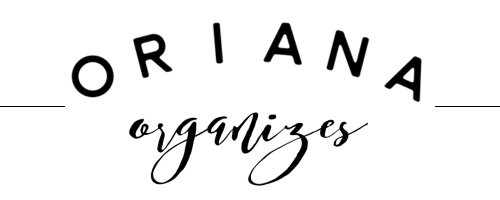Organize Your Inbox - Quick Clean Up Tips & Tricks
Chances are you've made it here because you've gone through the previous two exercises around how to organize your inbox. Now I'm going to share with you a few quick, down and dirty tips & tricks to get you on course to a cleaner email inbox.
Clean Up Your Inbox on Autopilot
In another post I talked about the most common email segments, or types, that we all receive on a daily basis. The most annoying one is the Not Important segment. Here are some quick tips to make them go away with little to no action from you.
- Unsubscribe Immediately - Do yourself a favor and as they come into your inbox, scroll down to the bottom and look for a link to take you to an unsubscribe page. Click the link and unsubscribe now.
The CAN-SPAM act is a law that sets the rules for commercial email, establishes requirements for commercial messages, and gives the recipient {you} the right to have the emails stop flowing to their inbox. The law also spells out tough penalties for violations, but we won't go there today.
If you don't immediately spot a link at the bottom of the email, read carefully what it says. Sometimes email marketers will get creative and hide a link in the sentence that says something like "If you no longer want to receive these messages, click here"...but it won't appear to be a link. There is a link there, you may just have to scroll over it slowly.
- Use Gmail Aliases - If you're a Gmail user {highly recommend it}, take advantage of the aliases feature to create email aliases to help filter out incoming emails.
Say you sign up for an offer from a favorite retailer, like Pottery Barn. You used a coupon they offered a while back but now you're getting 8 emails a week from them and it's too much.
Using Gmail's alias feature, you can create an email that looks similar to your current address but also includes a "+" sign and a word that you choose to describe the filter.
For example: use youraddress@gmail.com + retailer in Gmail aliases. Now your alias email address for retailer offers and newsletters is youraddress+retailer@gmail.com.
Now, using Gmail filters, you can tell Gmail that anything addressed to youraddress+retailer@gmail.com should show up in your inbox AND go directly into one of the email category folders you have already set up {from our last lesson}.
{There are further filtering rules that can be set up which I'll go into further detail later on}
- Use Self Destruct Email Providers - If you're grabbing a quick offer, like a coupon code from a retailer that you're pretty sure you won't frequent often, use what I like to call a Self Destruct Email Provider.
There are services out there now like 10 Minute Mail, 20 Minute Mail and Drop Mail that will give you temporary email addresses to use for purposes like this. They forward email to your inbox but the email sender does not have your real email address now in their list. Boom!
And their names pretty much say it all. After 10/20 minutes, the emails are no longer valid. They literally self destruct and become defunct, so as to avoid future pollution in your inbox. And best of all, they're FREE!!!
- Send + Archive All At Once - Gmail provides huge amounts of storage for all for all of their users. As long as you're not including ginormous attachments, chances are you won't run out of storage space anytime soon.
But have you ever looked down your list of emails and thought "man I have a lot of stuff in here"....or is that just me, lol? It's ok if you're laughing at me right now, I know it. I aim to get down to Inbox Zero a lot of the time, but honestly, it just doesn't happen.
Until I discovered this little trick. Turn on Send + Archive as pre-set in your Gmail settings. When you respond and click the blue Send + Archive button, your message goes to back to your recipient, and it goes into your archive. No more laundry list of read emails just sitting there, collecting dust.
Go to the gear icon at the top right hand corner of your inbox. Click on the dropdown and select Settings. Now scroll down the page to where you see Send and Archive. Now make sure that the option for Show "Send and Archive button in reply" is chosen. Click Save Changes at the bottom and that's it!
All right folks, we're almost to the end of dominating your inbox! I can see you, already organizing and purging your inbox. You can DO THIS!!!