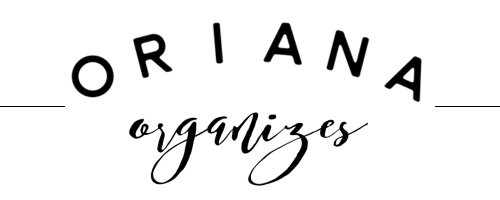Organize Your Inbox - Your Virtual Filing System
Setting up virtual email folders is not really an option anymore these days. It's almost exactly the same way as setting up a filing cabinet, but with a few recommended cautions. Here are some easy ways to set up email folders that we'll use in our next lesson to automate your inbox organization.
Create A Timeless Virtual Filing System
Creating a filing system is not hard, but there are a few differences here than the traditional "I'll just make a folder and move on" type of approach. I say this because we're going to approach this filing system in a timeless, categorical fashion.
For example, say you have a car, a Honda Accord. Over time, you're most likely going to get a new car, sell or trade in the Accord, or acquire a second vehicle if you have a growing family. Making a folder called "Honda Accord" is a short sighted approach. It's better in the long run to make a main folder called "Automobiles", and go from there. You can make sub-folders if you want, but generally all emails pertaining to any vehicles in your household, past or present, can reside in this general folder.
Now if you get an email about a service due for your Honda Accord, chances are if it contains a coupon, you might act on it in the short run. Put a star next to that email or print out the coupon and trash it.
But what about if you have a second vehicle, say a Honda Odyssey, and there's a recall on it?? An incoming email about the recall is important and should be saved. If you only had a folder called Honda Accord....why would your brain think to go there later on down the road when you have to address the recall on your Odyssey? You see where I'm going here.....
Tips for Everyday Safety
We all now there are hackers out there, trolling the internet constantly. If you have financially sensitive information, please don't make email filing folders named "Financial" and assume they're safe. Nothing is 100% safe in the online world.
My best piece of advice is to either file these behind a firewall or simply print them out and store the hard copies in a secure, physical location. Same rule goes for anything that has any form of identification on it for you or a loved one, children included.
Typical Virtual Filing System Categories
Here are some categories I create to get the thinking juices flowing. Remember, this is like setting up a physical filing cabinet. What types of emails do you usually receive? What do they pertain to? Who are they coming from? What are they talking about?
Email File Categories
- Business/Blog
- Projects (Then make project subfolders)
- Clients
- Invoices
- Health
- School
- Kids
- Household
- Retailers (Target, Gap, Ann Taylor, Pottery Barn, etc)
- Personal
- Leisure Reading
Bonus time! These foundational tips are also used in hard copy filing systems with the pros. When I help clients create a filing system that will "grow" with them, it's done this way. So instead of having items labeled in a way that, over time, run the risk of being obsolete, we use the type, or family, of files as labels.
Think of it this way: if a sudden change happened in your life and you weren't there to navigate someone through your files, would they be able to find what you need?
Ok, now that you're armed with an understanding of timeless, broad categories and why I recommend using them, go create your categories based on what's flown into your inbox over the last 2-3 weeks. Don't go too far back or you'll drive yourself crazy. Remember, new categories can be added on the fly so don't fret if you miss one or two.