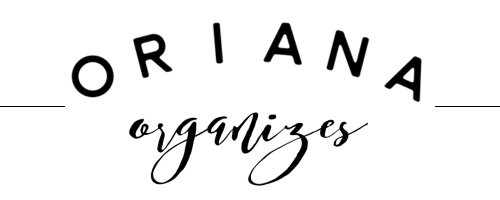Putting all the Pieces Together: Your Workflows
Wow, we’ve made it! This is the best part. This is where we'll be putting together all of the other parts and pieces (your assets) to create your client workflows!!
Get excited, because this is where the rubber really meets the road.
If you’ve followed along, I’ve defined and reviewed all of the assets needed to build your Dubsado workflows. They include:
Packages
Payment Plans
Canned Emails
Real-Time Calendar
Schedulers
Forms (Templates)
Contracts
Sub-Contracts (Sub-Agreements)
Questionnaires
Proposal
Lead Captures
The reason we created all the assets listed above is to have them ready to go when we start plugging them into the workflows themselves.
Your assets are like ingredients needed when baking a cake. It’s more efficient to have your ingredients on hand once you start baking than it is to stop, get in the car, drive to the store, buy the missing ingredient, drive back home, and add it to the recipe. (I got tired just reading that!)
The reason we created all the assets beforehand is to have them ready to go when we start plugging them into the workflows themselves. Now we’re going to build your workflows using your assets and specific triggers.
Your goal: Automate as many manual steps as possible with a workflow.
By this I mean, instead of sending emails back and forth to leads or clients, sending proposals and contracts manually, managing when to follow up with them, creating and sending invoices, and/or chasing money owed to you, you’re letting Dubsado do ALL OF THAT for you.
Every business owner has manual office work. Automate that crap!!
So what can you do with workflows? Read on to learn more…
Service Asset Delivery
All of your Dubsado assets (listed above) are the building blocks of your workflows. These become your brand’s pieces that will be delivered to your lead or client based on triggers they do or do not take.
Workflows are awesome, but you have to trigger them - You can do this manually, at the top of a process (lead capture or public proposal) and by a previous workflow. In the image below you can see my trigger all the way to the left is “when an inquiry form is submitted”. Look at all o the actions that can then happen based on that one trigger.
Here are some of the most common assets your workflows can deliver for you automatically:
Send an email
Send a form (template) like a proposal, questionnaire, or sub-agreement
Send a contract
Create an invoice
Send an invoice
Send an appointment scheduler
BONUS: A workflow can even trigger another workflow to start. The upside of this is that managing smaller workflows within Dubsado can be easier. You may also have a generic workflow for the beginning or end of your client process. This is another good use of using a smaller, process-specific workflow.
Project Management
Your workflows can do more than simply send emails and assets to your leads and clients. Did you know they can also help manage your projects for you? Check out what other actions they can take:
Create a task & assign it to a team member
Change a project status
Add a tag (great for marketing later on)
Activate or deactivate a client portal
Archive a project
Workflow Management
Yes, it’s true, I do believe automation is a fantastic tool. But there’s also something to be said about still being able to manage parts of it manually, just in case. In Dubsado, you can always pause a workflow, unpause it, hold all actions until something specific happens, or force actions to complete.
As a rule of thumb, whenever I create client workflows, I always use the “Require Approval Before Completing” button in any workflow step that will deliver an asset. It’s like a small insurance policy to help ensure your client doesn’t receive anything at the incorrect time in your process. You don’t have to step into the entire process, but it’s just a tiny “wait a minute” button that you force yourself to review and push so the workflow can keep doing the work for you.
I talk more about this down below.
The Bits & Pieces of Workflows
Workflow Triggers & Actions
The trigger in a workflow is the “when” that dictates the action to happen. Imagine you’re on the phone with a friend who’s coming to visit you, but they’ve never been to your house. Naturally, you’re going to want to give them directions.
The conversation might sound a little bit like this:
“Take the highway to exit 17. Get off the highway and keep going for 4 miles. When you see the Dunkin’ Donuts on your right, take the next left”
The word “when” is the trigger in the conversation with your friend to let them know that there’s something relevant about seeing the Dunkin’ Donuts. The same thing is true for workflow automation.
When something happens (my lead fills out a lead capture form, my client signs a contract, or a payment is received), the workflow will trigger something else to happen automatically. The best part is, you don’t have to do anything.
Relative vs Fixed Dates
For any action in a workflow, you’re going to decide how soon after the trigger you want the action to happen. Most actions happen a certain number of days/weeks/years after the trigger. You also have the option of running a workflow action based on a fixed (specific) date. Think seasonal actions when everyone will be on the same timeline.
I’ll be honest; I’ve never run an action based on a fixed date in any workflow.
Require approval
One of the best, and I mean best demonstrated pratices has been to use the “require approval before sending” checkbox. This lets you have manual control over sending anything specific to a client or lead. I personally recommend all of my clients utilize this whenever they’re sending anything that may be tailored to the lead or client.
So when would I recommend using this? Let’s say you’ve spoken with a lead and they show every intention of signing their proposal and contract to book your services. But then they seem to go dark. It happens to every business owner.
You may have a workflow action that sends a follow up email with a link to their proposal and contract. That action may have a relative timeframe set to 3 days after the initial proposal & contract are sent. Now what if, on that third day, you happen to have a conversation with your lead and they confirm they’ll sign the contract and pay for your service now.
When you have the “require approval before completing this action” box sent, Dubsado will alert you via email that you have to go into the action and approve it before it’ll send anything.
In the example I described above, Dubsado wouldn’t have sent the proposal and contract again to the lead if that box was checked in the workflow builder. If the box isn’t checked, and you’re sending anything to a lead or client, it can make things awkward sometimes.
Here’s what it looks like within the workflow builder. See the checkbox at the bottom of the image? Check that box whenever you’re asking a workflow to send something to your lead or client.
So Many Triggers
There are quite a few trigger options within Dubsado. Don’t let that overwhelm you. Here’s a breakdown and when to use each, by type.
After workflow started - This is a one-and-done trigger. This trigger will start the workflow when it was applied to the project. This can be
Manually, by you, from within Dubsado
From a lead capture or public proposal
From a previous workflow
After all actions complete - This one speaks for itself. It will not run until everything before it, including tasks (to-do’s) are checked off and complete
Project date triggers - You can have a project start date and an end date that you put onto a project within Dubsado. You can have an action happen anywhere between these 2 dates.
If you provide a service (say a paid consultation) that does not use an end date, you can use your project date as both the start and end date. This lets you use any combination of the triggers.
Client progress triggers - These watch for your client’s progress within your workflows. This is where your workflows do a lot of the heavy lifting for you.
After a form is completed - This watches for a form (that you specify within the action) to be completed.
Let’s say you send a proposal to a lead. When the proposal is acted upon by your lead, it triggers the action (that you specify - like send an email thanking the lead) to be sent
After a form is NOT completed - This one keeps an eye out for a form that you’ve sent to be completed. This is a life saver!
Let’s say you’ve sent that same proposal but your lead didn’t take action on it after a specified amount of time (again, that you’ve set). Your lead NOT completing the proposal (the form) can trigger a follow up email to be sent to them, containing another link to the proposal. BAM! Time savings galore!!
After a contract is signed - This one speaks for itself. When the contract is signed, it’ll trigger whatever action your process needs to take next.
After an invoice is paid in full - Again, this one speaks for itself. But it’s a good action to have in your workflow if you send thank you, follow up, or next step emails.
After invoice installment is paid - There’s one trick to this trigger - You must select a payment plan first and apply it to the workflow template. That way it’ll know that there may be more than one invoice associated with the entire project.
Appointment Based Triggers - The last 3 triggers run based on actions specific to appointments with leads and clients. They’re handy, especially if you’re on the road or trying to multi-task.
After an appointment is scheduled
Before an appointment starts
After an appointment ends
IMPORTANT: These triggers can only run when you have previously added the Send Appointment Scheduler action to the same workflow. It won’t work if a client fills out a scheduler embedded on your website or if you add a scheduler to their project manually.
Rule of thumb - Test, test and test some more
It cannot be said enough, but testing your workflows is super important. If you have to use the “require approval before completing this action” for as many steps as possible, I highly advise it.
Applying workflows manually to projects is another good idea. This will force you to become very familiar with your workflows. It’ll help you identify and refine your process along the way.
My final bit of advice is break up your workflows to match the phases of your project. These could be (1) inquiry, (2) booking, (3) in progress (4) offboarding (5) feedback request & testimonials. The smaller your workflows, the easier they are to manage. And the easier they are to apply manually.
Soon you’ll find that even if you offer a variety of services, your processes will be generally the same. You can boil down your inquiry, booking and feedback request workflows and apply them across all services. It’s much easier to have a few, small, manageable workflows than it is to have gigantic automations where things can break very easily.
If your head is spinning or you want some help putting it all together in Dubsado, click the button below to grab some time on my calendar.